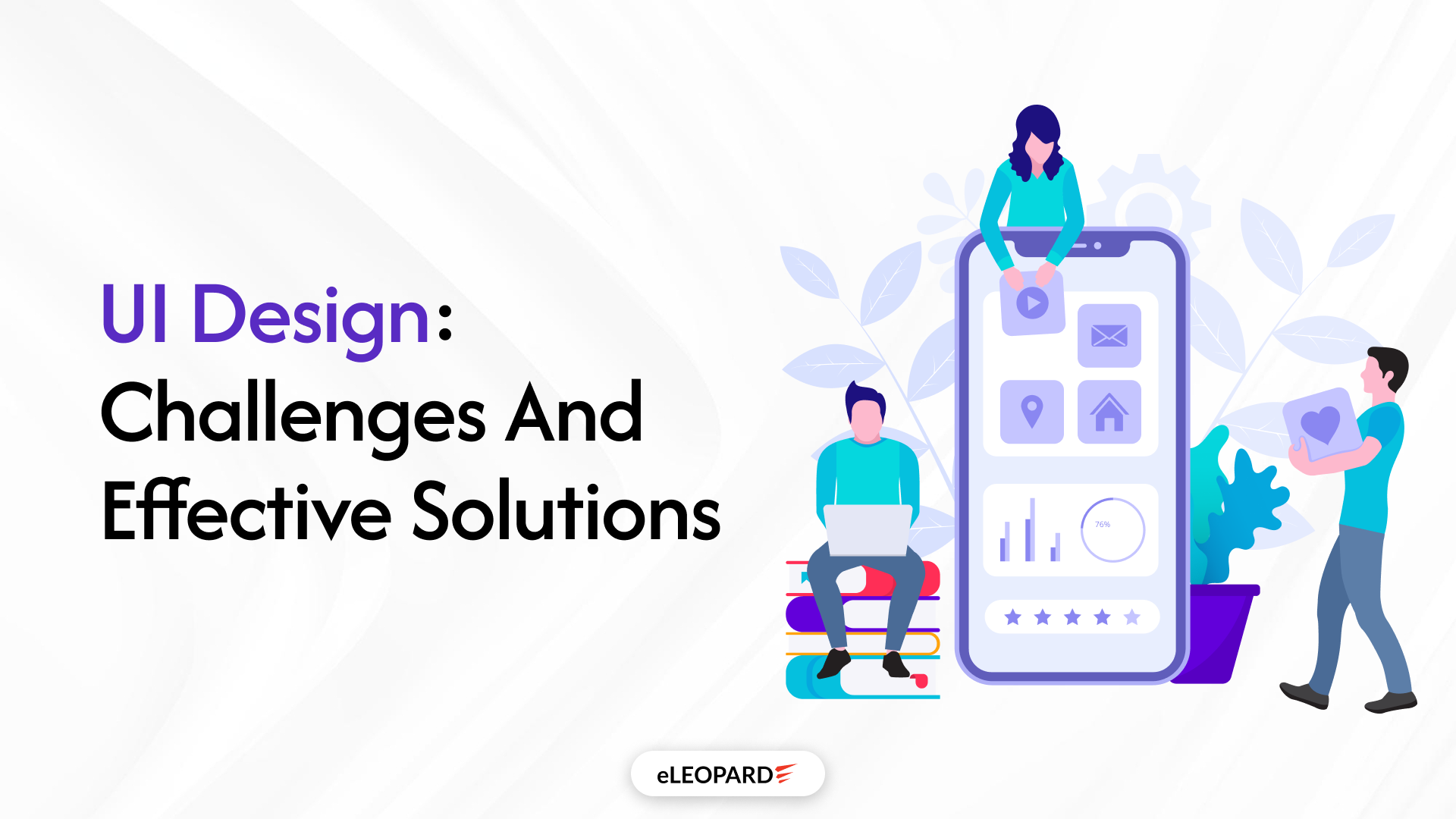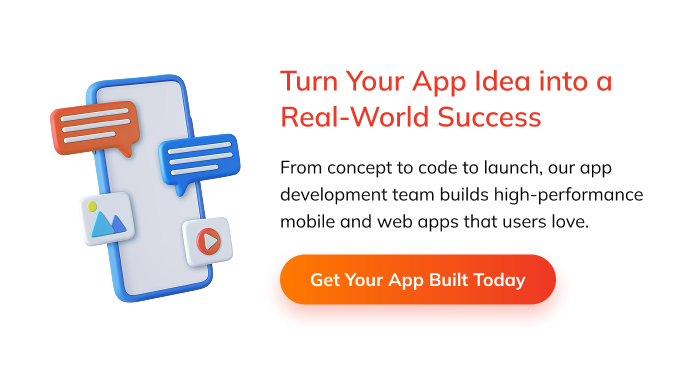What is UI Design?
UI Design focuses on the visual elements of a product. It involves designing all the screens a user navigates through and ensuring that the layout, colours, typography, icons, and buttons are aesthetically pleasing and easy to use.
Example: When you open your favourite food delivery app, the way the “Order Now” button looks, where it is placed, and how intuitive it feels – that’s UI design.
Key Elements of UI Design
1. Visual Design
Visual design sets the tone and overall look of an interface.
- Colours: Colours should align with the brand identity and create the right emotional response. For example, blue conveys trust, red conveys urgency, and green conveys positivity. A consistent colour palette ensures harmony across the UI.
- Images & Illustrations: High-quality visuals, illustrations, or icons enhance user engagement. They must be relevant, optimized for fast loading, and not clutter the interface.
- Branding Consistency: The UI must reflect the brand’s personality. Logos, brand colours, and design language should be consistent throughout, so users easily recognize the product.
2. Typography
Typography defines how text appears in the interface and plays a crucial role in readability and aesthetics.
- Font Choice: Select fonts that are clean, readable, and match the brand style. For example, sans-serif fonts like Roboto or Open Sans are often used for digital interfaces.
- Hierarchy: Using different font weights, sizes, and styles helps users distinguish headings, subheadings, and body text quickly.
- Readability: Adequate spacing, line height, and contrast between text and background ensure the content is easy to read on all devices.
- Accessibility: Font sizes should be adjustable, and colour contrast should meet accessibility standards (e.g., WCAG guidelines).
3. Layout
Layout refers to how content and components are arranged within the interface.
- Clarity: A well-structured layout prevents clutter and helps users focus on important elements.
- Grid Systems: Designers often use grid systems to create alignment and balance, ensuring a professional and organized look.
- Content Prioritization: Important information (like CTAs or alerts) should be placed where the user’s eye naturally goes, often the top or centre of the page.
- Whitespace: Proper spacing between elements enhances readability and gives the design a clean, modern feel.
4. Interactive Elements
These are components that users directly interact with, shaping their experience.
- Buttons: Should be clearly distinguishable with proper colour contrast, size, and hover/active states to guide users.
- Icons: Provide quick visual cues to represent actions (like a trash bin for delete). Icons should be intuitive and consistent.
- Toggles & Sliders: Useful for settings or selecting ranges. They should give instant feedback to user actions.
- Feedback: Interactive elements should provide immediate feedback (e.g., a button changes colour when clicked, a form shows an error if invalid).
5. Responsiveness
Responsiveness ensures the UI adapts seamlessly to different devices and screen sizes
- Mobile-Friendly Design: Elements should resize, stack, or collapse properly on smaller screens. Buttons should be large enough for touch interaction.
- Fluid Layouts: Use flexible grids and percentage-based widths so content adapts dynamically.
- Cross-Device Consistency: Whether on desktop, tablet, or mobile, users should have a familiar experience.
- Performance Optimization: Fast load times and lightweight design elements improve usability on all screen sizes.
Why is UI Design Important?
- First impressions matter: Users judge products within seconds based on their UI.
- Increases usability: A clean UI makes navigation intuitive.
- Builds brand trust: Consistent, professional design enhances credibility.
- Boosts conversion rates: Clear CTAs (Call-to-Actions) guide users to desired actions efficiently.
Principles of Good UI Design
1. Clarity
A good UI should communicate information in a simple and understandable way.
- Avoid ambiguity: Every button, icon, and label should clearly represent its function.
- Readable content: Use clear typography, good colour contrast, and concise wording.
- Visual hierarchy: Emphasise the most important elements using size, colour, or positioning so users instantly know where to focus.
- Minimal distractions: Remove unnecessary elements that don’t add value, so users can complete tasks without confusion.
2. Consistency
Consistency builds trust and reduces the learning curve.
- Design patterns: Use the same button styles, icon sets, and navigation placement across all screens.
- Terminology: Keep labels and wording uniform (e.g., don’t mix “Sign in” with “Log in” in different places).
- Branding: Colours, typography, and imagery should follow brand guidelines throughout the product.
- Behavior: Components (like dropdowns, modals, or sliders) should behave consistently every time.
3. Familiarity
Users feel more comfortable when they encounter patterns they already know.
- Standard icons: Use universally recognized icons (e.g., magnifying glass for search, gear for settings).
- Conventional layouts: Navigation at the top or left, a shopping cart in the top-right—users expect certain placements.
- Platform norms: Follow platform-specific guidelines (e.g., iOS Human Interface Guidelines, Material Design for Android).
- Predictability: Familiar design reduces the learning effort and increases user confidence.
4. Feedback
Feedback reassures users that their actions are recognized.
- Visual feedback: Buttons change colour on hover/click, forms show success/error states, progress bars indicate loading.
- Interactive feedback: Subtle animations confirm actions, like a toggle switch sliding when enabled.
- Error prevention & recovery: If something goes wrong, show clear error messages and guide users on what to do next.
- System status visibility: Always inform users of what’s happening (e.g., “Uploading… 70% complete”).
5. Efficiency
Good UI design helps users achieve their goals quickly and easily.
- Short workflows: Minimize the number of steps to complete a task.
- Keyboard shortcuts & gestures: Allow power users to work faster while keeping basic options for beginners.
- Smart defaults & suggestions: Pre-fill fields or suggest options to save time.
- Responsive performance: Fast-loading interfaces reduce frustration and improve overall efficiency.
Challenges in UI Design
1. Designing for multiple devices and screen sizes
Challenge :
Solutions :
- Implement responsive design using CSS media queries and flexible grids (e.g. Bootstrap, Tailwind).
- Use fluid layouts with relative units (%, vw, vh) instead of fixed pixels.
- Apply mobile-first design to ensure usability on smaller devices first, then enhance for larger screens.
- Test on real devices and emulators to catch layout or touch issues early.
2. Maintaining accessibility (contrast, readable fonts)
Challenge :
Solutions :
- Follow WCAG guidelines for minimum contrast ratios (4.5:1 for normal text).
- Use accessible fonts with good readability and avoid decorative fonts for body text.
- Provide alt text for images and proper labels for inputs.
- Ensure keyboard navigation and screen reader compatibility.
3. Balancing aesthetic beauty with functionality
Challenge :
Solutions :
- Maintain clarity and hierarchy in design – use visual cues like spacing, alignment, and typography to guide users.
- Validate designs with user testing to balance aesthetic decisions with practical needs.
- Apply consistent design systems to unify branding and user experience without sacrificing functionality.
4. Keeping up with fast-changing design trends
Challenge :
Solutions :
- Focus on timeless design principles such as simplicity, readability, and intuitive navigation.
- Continuously upskill through design community resources (Dribbble, Behance, Medium design blogs).
- Evaluate trends critically – only adopt those that enhance usability and align with brand goals.
- Evaluate trends critically – only adopt those that enhance usability and align with brand goals.
Conclusion
UI design plays a critical role in shaping user experiences and perceptions of a product. While it presents challenges such as designing for multiple devices, ensuring accessibility, balancing aesthetics with functionality, and keeping up with fast-changing trends, these challenges can be effectively addressed with thoughtful approaches.
By implementing responsive and inclusive design principles, leveraging design systems, staying updated with industry trends, and focusing on user needs through testing and feedback, designers can create interfaces that are not only visually appealing but also functional, accessible, and user-friendly. Ultimately, good UI design bridges the gap between technology and people, making digital experiences intuitive and enjoyable.
Transform Your UI with eLEOPARD’s Design Expertise
At eLEOPARD, we help businesses overcome UI design challenges with innovative, user-centric solutions. Whether you’re struggling with usability, accessibility, or engagement, our design experts craft interfaces that not only look great but also deliver seamless user experiences. Let us turn your challenges into opportunities, partner with us to create UI designs that delight your users and drive results.